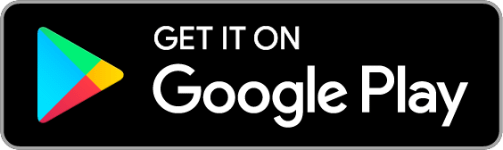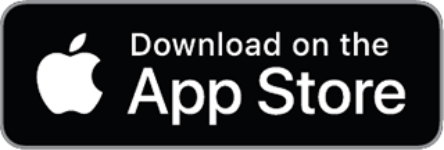Next: Add The THC+ RSS Feed To The PODVERSE App
After installing Podverse on your mobile device, follow the below steps to add the THC+ RSS feed to it.
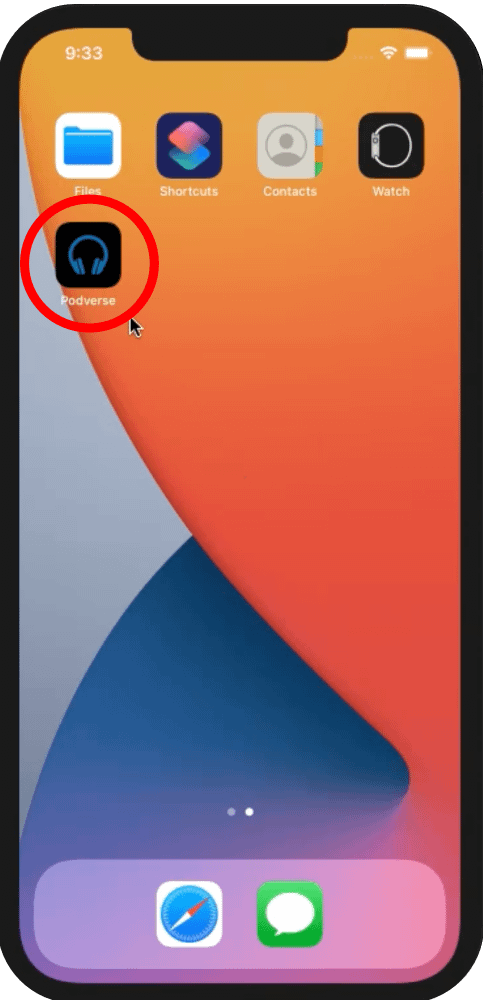
Step 1:
Open The Podverse App
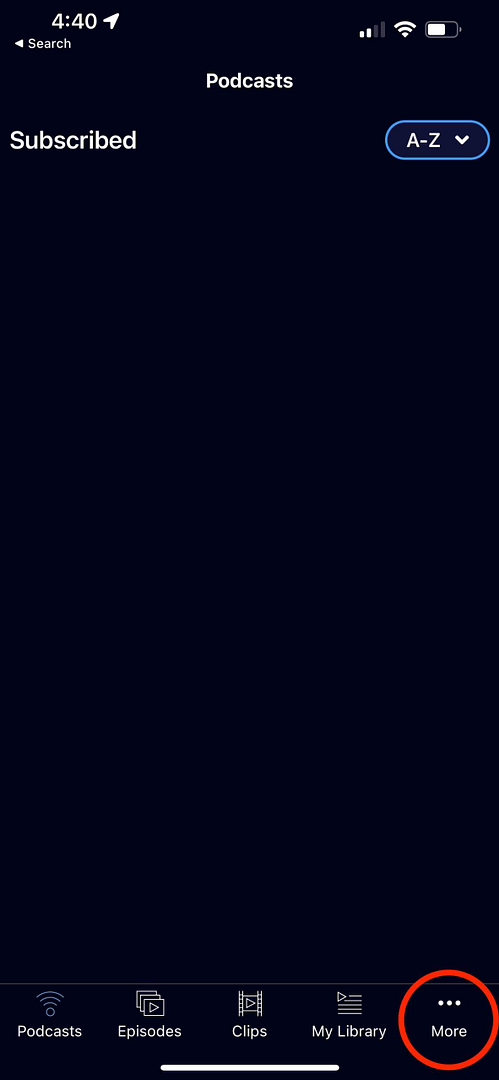
Step 2:
Tap on the more button in the lower right corner.
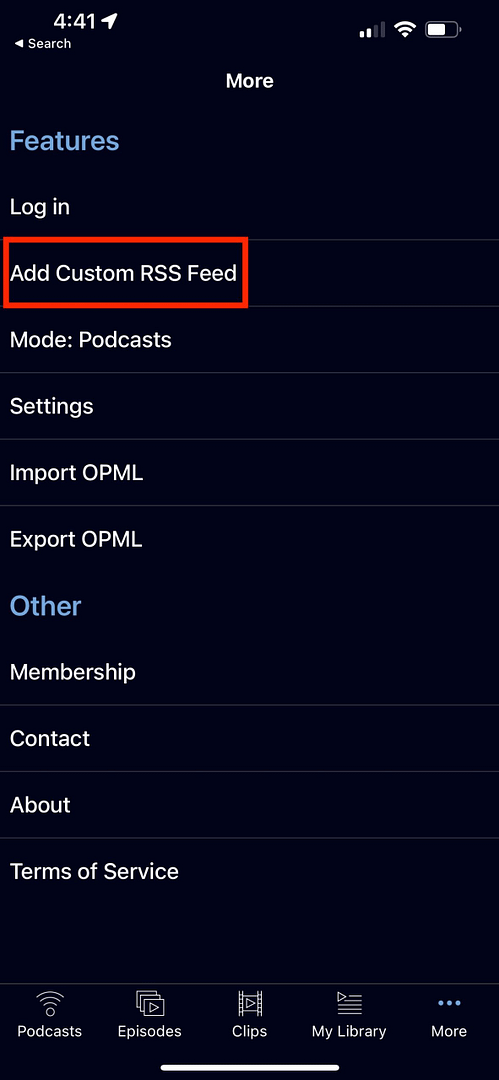
Step 3:
Tap on the “Add Custom RSS Feed” link
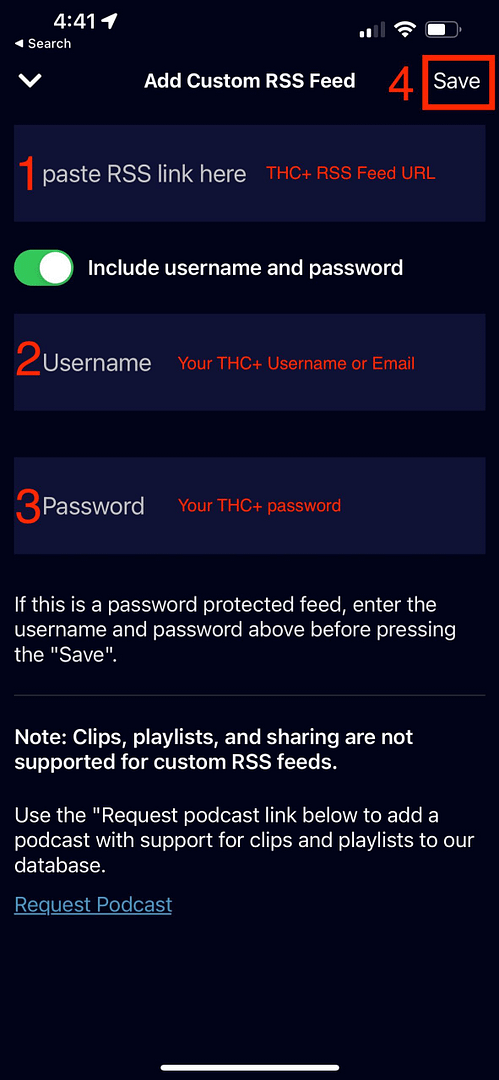
Step 4:
Copy the below THC+ RSS feed link.
https://www.thehighersidechats.com/feed/thc-plus 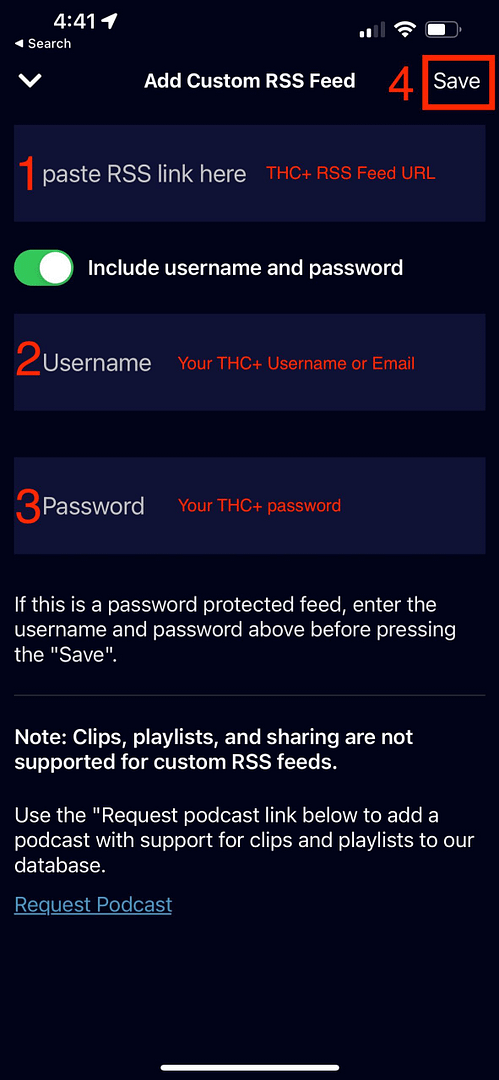
Step 5:
Paste the THC+ RSS feed link into the RSS link field. Then click the save button.
Tap in the “RSS feed link” input field TWICE to prompt your mobile device to offer the paste option so you can paste the copied RSS Feed Link into that input field.
After you paste in the RSS feed, tap on the “Save” button on the upper right of the screen to move forward.
Additional Help For How To Copy And Paste On Mobile Devices:
(Click The Link Below For Help With Your Device Type)
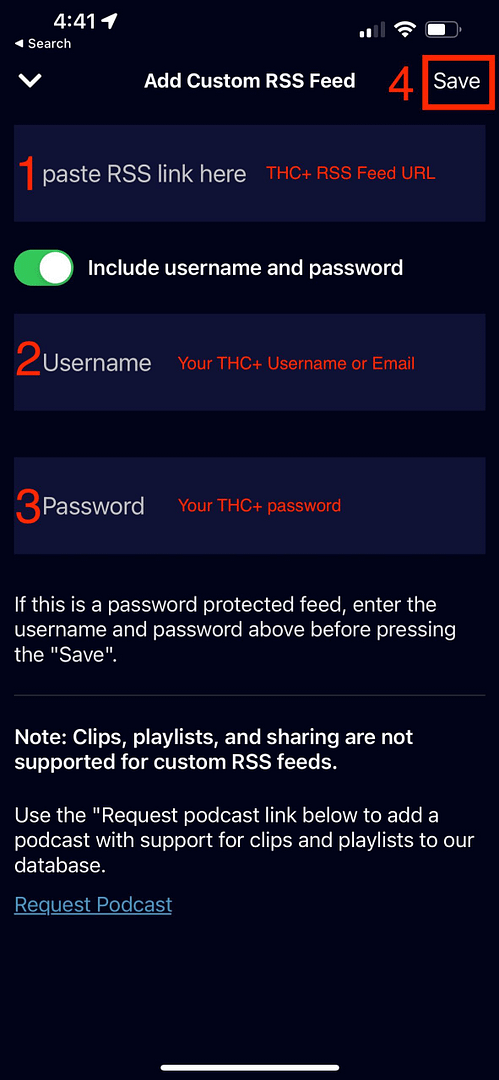
Step 6:
Enter your THC+ username and password. Then tap on the “Save” Button in the upper right of the screen.
When you signed up for THC+ you were asked to specify a username and password.
If you don’t know your username, the email address you specified when signing up for THC+ will also work in place of your username on this login screen.
If you don’t know your THC+ password, you can attempt to reset it here using the email address you specified when signing up for THC+.
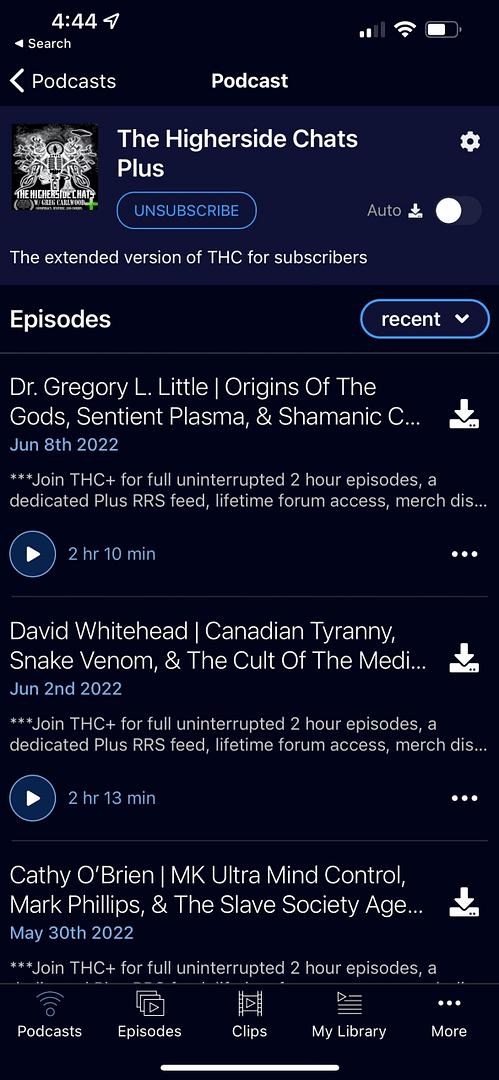
Step 7:
Verify you are now able to view and play THC+ episodes via the Podverse App.
At this point, you should be subscribed to the THC+ RSS feed using the Podverse app.
You should now be able to see the episode list and click the play button for any THC+ episode.
The Podverse app should automatically load new episodes as they are released so you only have to open the app and start listening when ever you want without having to login first.
The Podverse app should also remember your stopping point in each episode so you can easily pick up where you left off listening to various episodes over time.
Having Trouble Completing The Setup?
If you’ve attempted the above setup process for Podverse and are not able to get it to work, please contact Podverse support directly at contact@podverse.fm to request further help with making their app work.