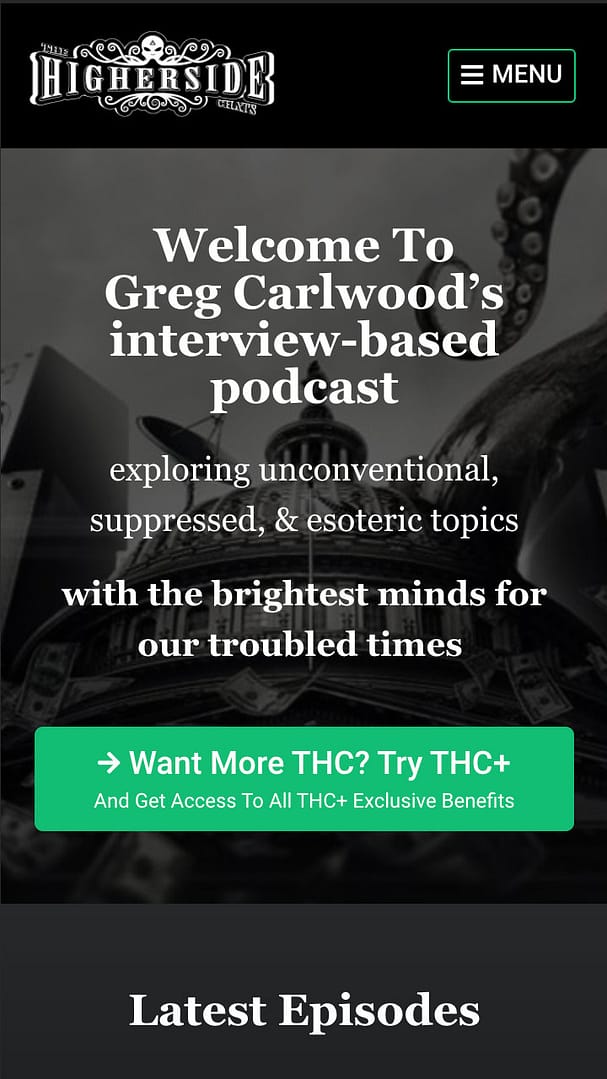
Step 1:
Navigate to TheHighersideChats.com in your mobile device’s web browser app and tap the menu button in the upper right corner of the screen.
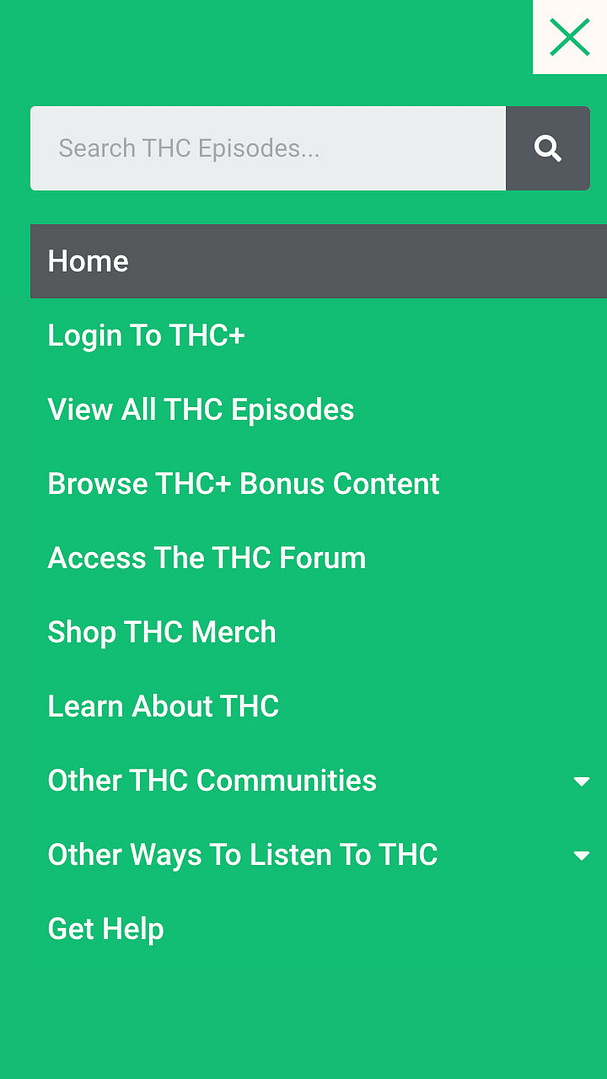
Step 2:
On the menu that appears, tap the “Login To THC+” link.
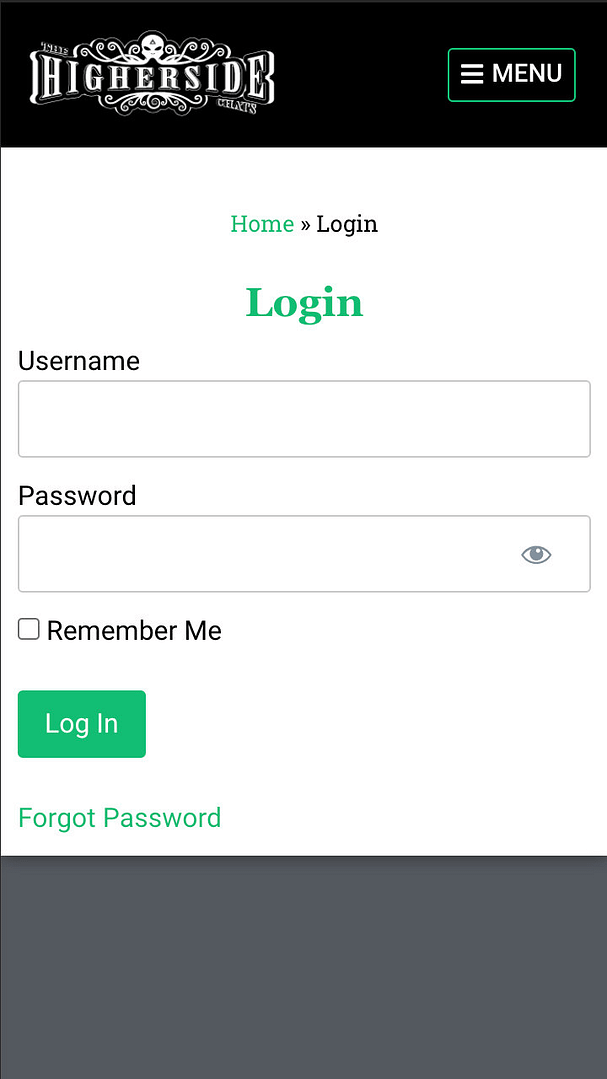
Step 3:
Enter your THC+ username and password. Then tap on the Log In button.
When you signed up for THC+ you were asked to specify a username and password.
If you don’t know your username, the email address you specified when signing up for THC+ will also work in place of your username on this login screen.
If you don’t know your THC+ password, you can attempt to reset it here using the email address you specified when signing up for THC+.
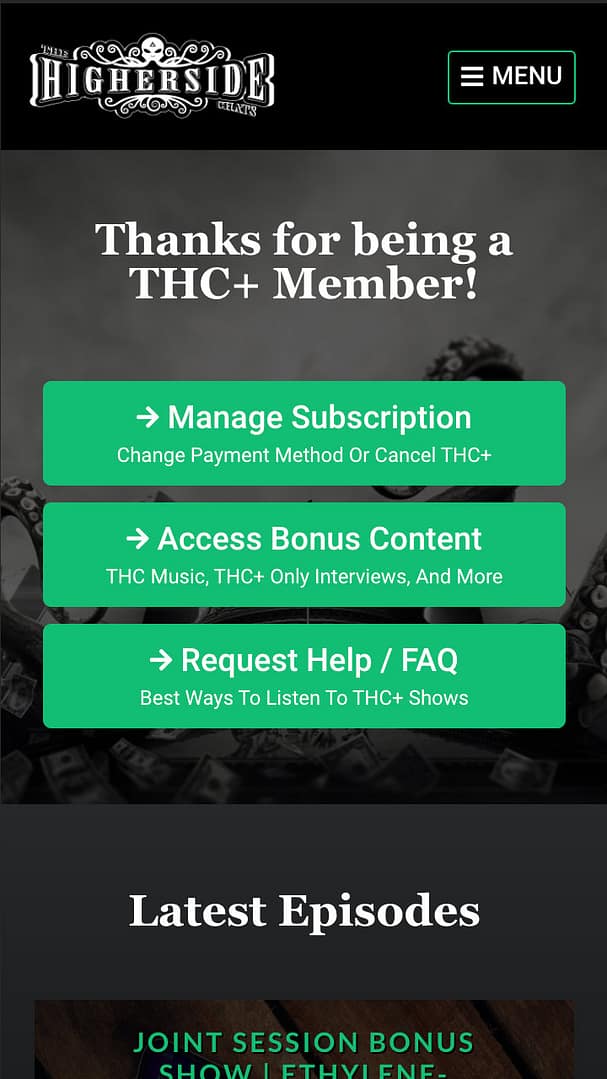
Step 4:
Once logged in, navigate to the THC+ episode you want to listen to.
You should now see the message “Thanks for being a THC+ Member!” indicating a successful THC+ login.
Now only the full THC+ versions of episodes should be presented instead of the free one hour versions.
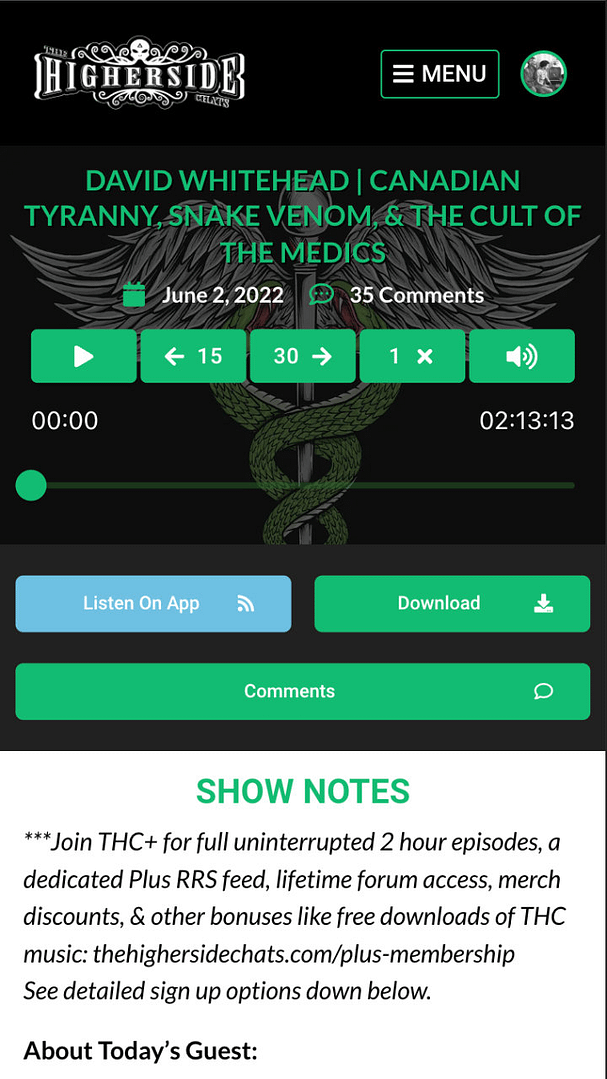
Step 5:
Tap the play button on the selected THC+ episode to listen.
Once you’ve navigated to the THC+ episode you want to listen to, tap on the play button to start listening to that episode.






