After installing Podverse on your mobile device, follow the below steps to add the THC+ RSS feed to it.
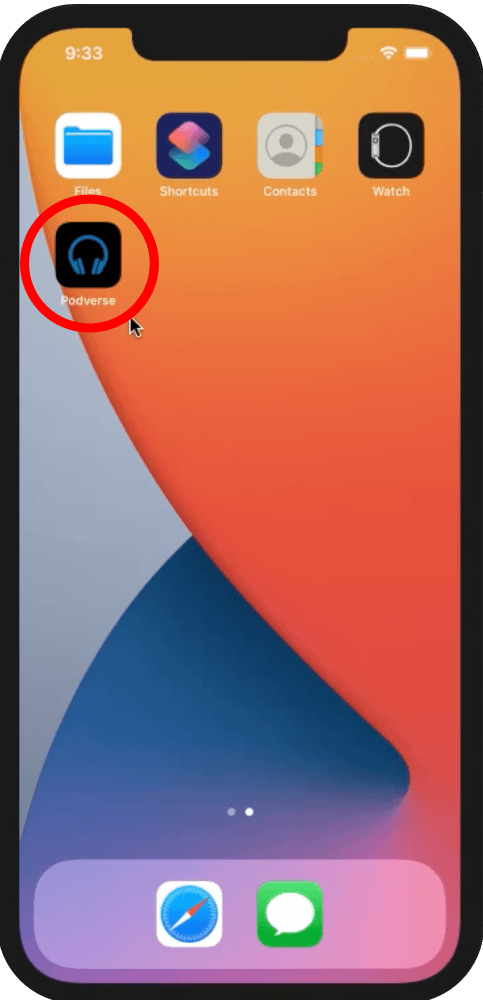
Step 1:
Open The Podverse App
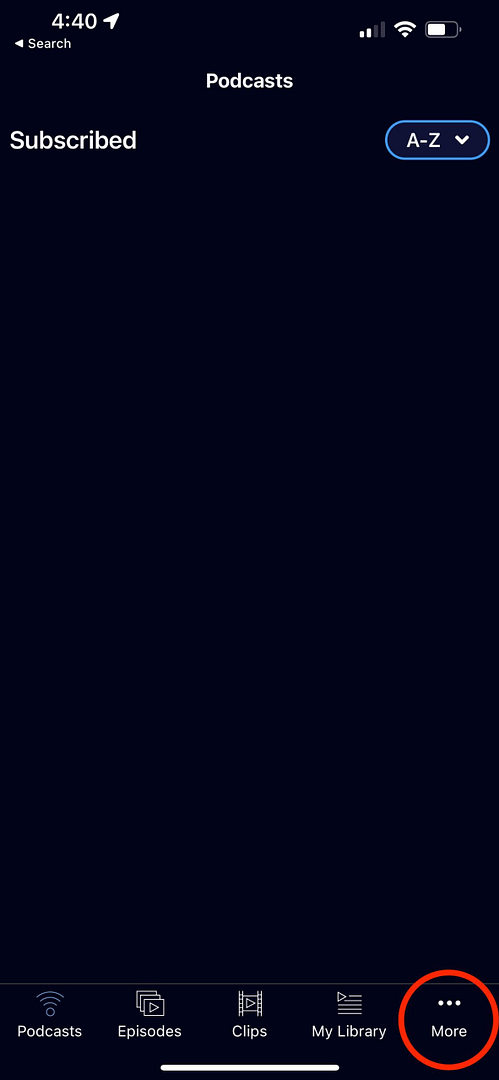
Step 2:
Tap on the more button in the lower right corner.
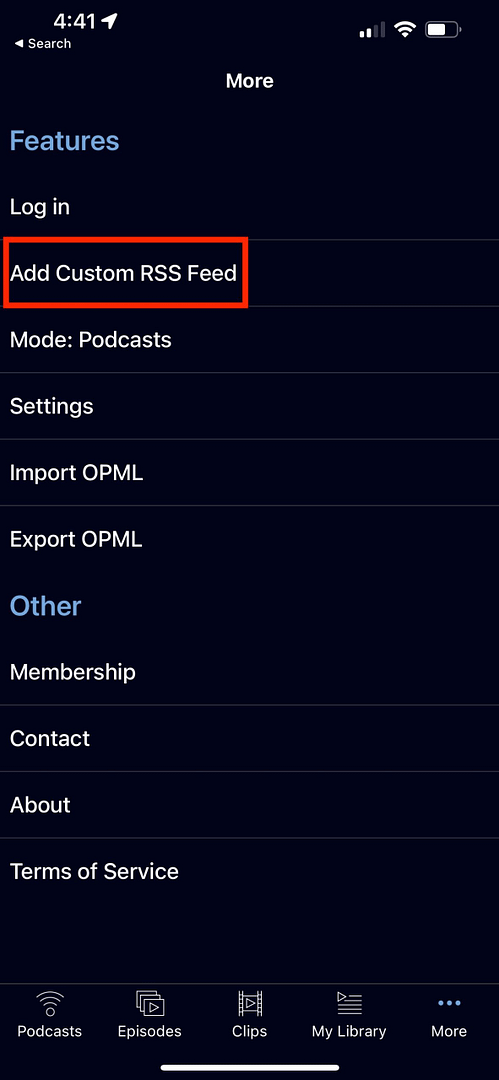
Step 3:
Tap on the “Add Custom RSS Feed” link
Step 4:
Copy the below THC+ RSS feed link and paste it into the RSS feed link field in the podcast app and then click “Save” in the upper right:
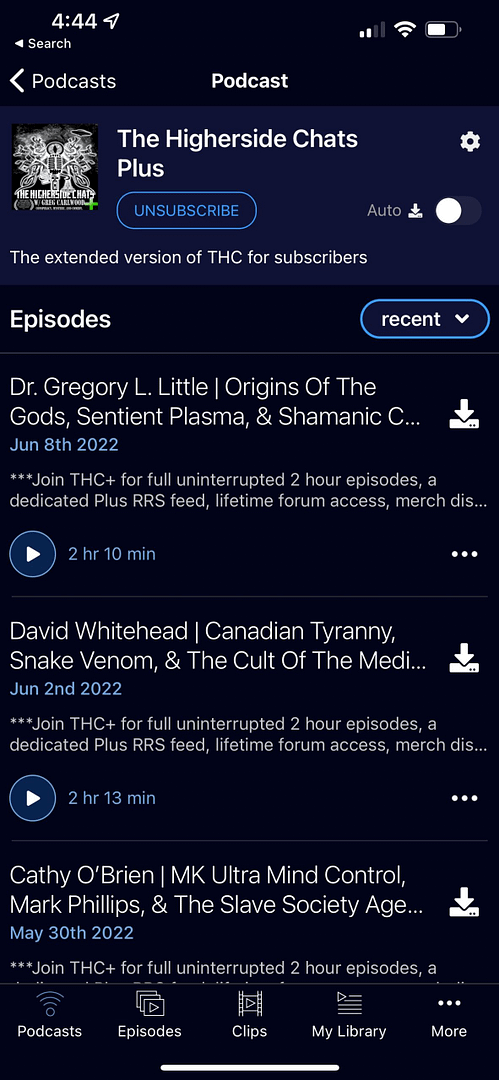
Step 5:
Verify you are now able to view and play THC+ episodes via the Podverse App.
At this point, you should be subscribed to the THC+ RSS feed using the Podverse app.
You should now be able to see the episode list and click the play button for any THC+ episode.
The Podverse app should automatically load new episodes as they are released so you only have to open the app and start listening when ever you want without having to login first.
The Podverse app should also remember your stopping point in each episode so you can easily pick up where you left off listening to various episodes over time.
If you’ve attempted the above setup process for Podverse and are not able to get it to work, please contact Podverse support directly at contact@podverse.fm to request further help with making their app work.