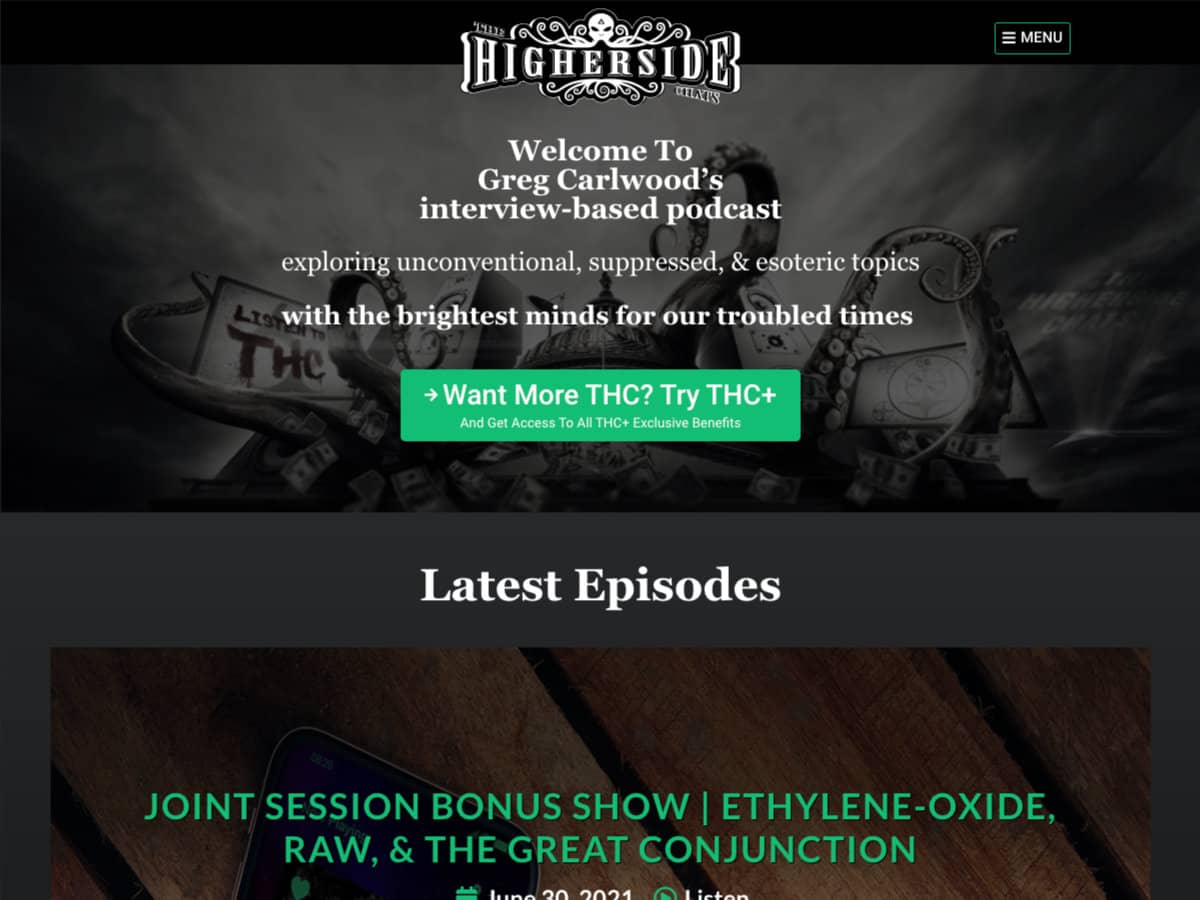
Step 1:
Navigate to TheHighersideChats.com in your computer’s web browser and click the menu button on the upper right of the webpage.

Step 2:
Click on the “Login To THC+” link in the menu that appears.
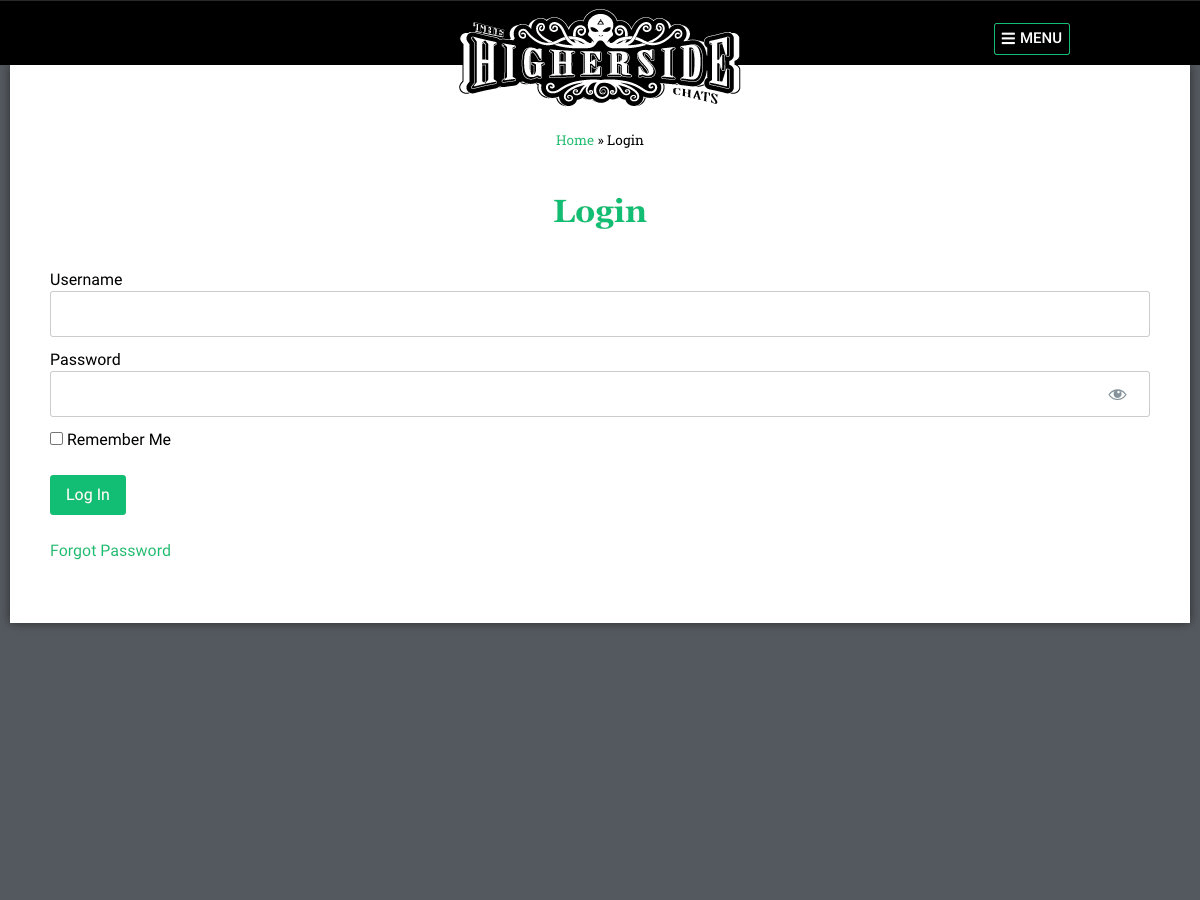
Step 3:
Enter your THC+ username and password. Then click on the “Log In” button.
When you signed up for THC+ you were asked to specify a username and password.
If you don’t know your username, the email address you specified when signing up for THC+ will also work in place of your username on this login screen.
If you don’t know your THC+ password, you can attempt to reset it here using the email address you specified when signing up for THC+.
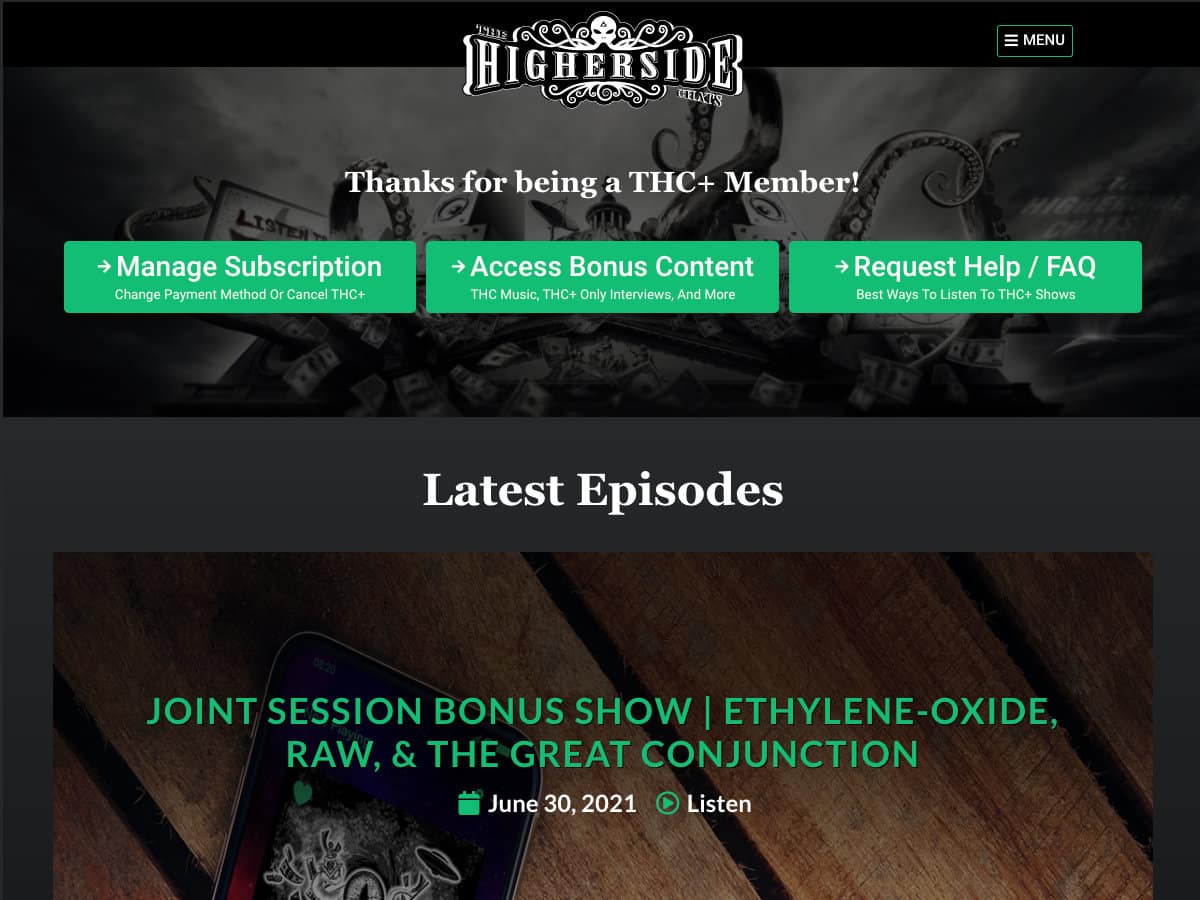
Step 4:
Once logged in, navigate to the THC+ episode you want to listen to.
You should now see the message “Thanks for being a THC+ Member!” indicating a successful THC+ login.
Now only the full THC+ versions of episodes should be presented instead of the free one hour versions.
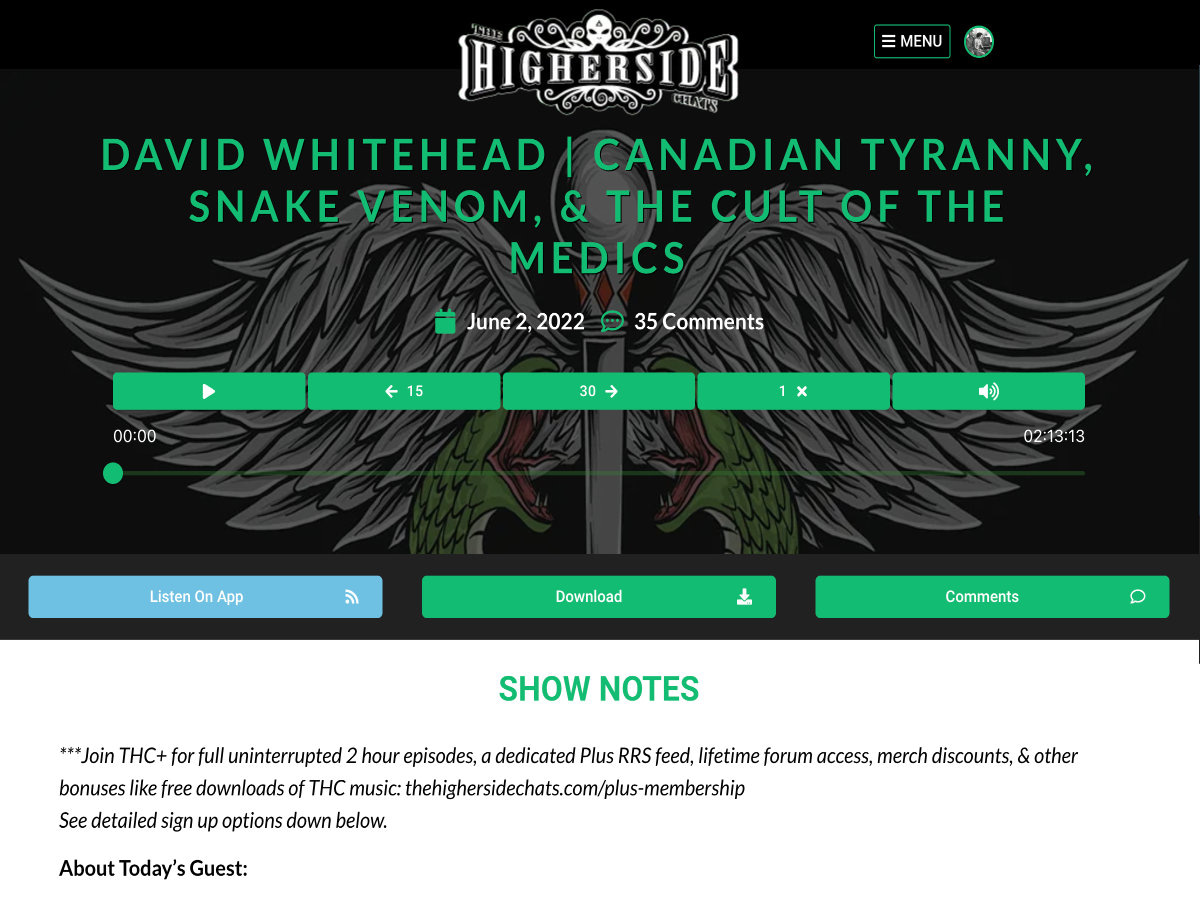
Step 5:
Click on the play button on the selected THC+ episode to listen.
Once you’ve navigated to the THC+ episode you want to listen to, click on the play button to start listening to that episode.






